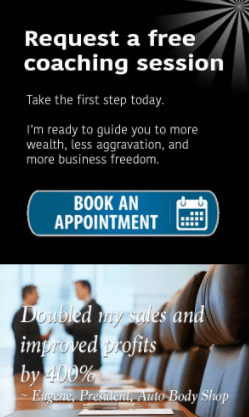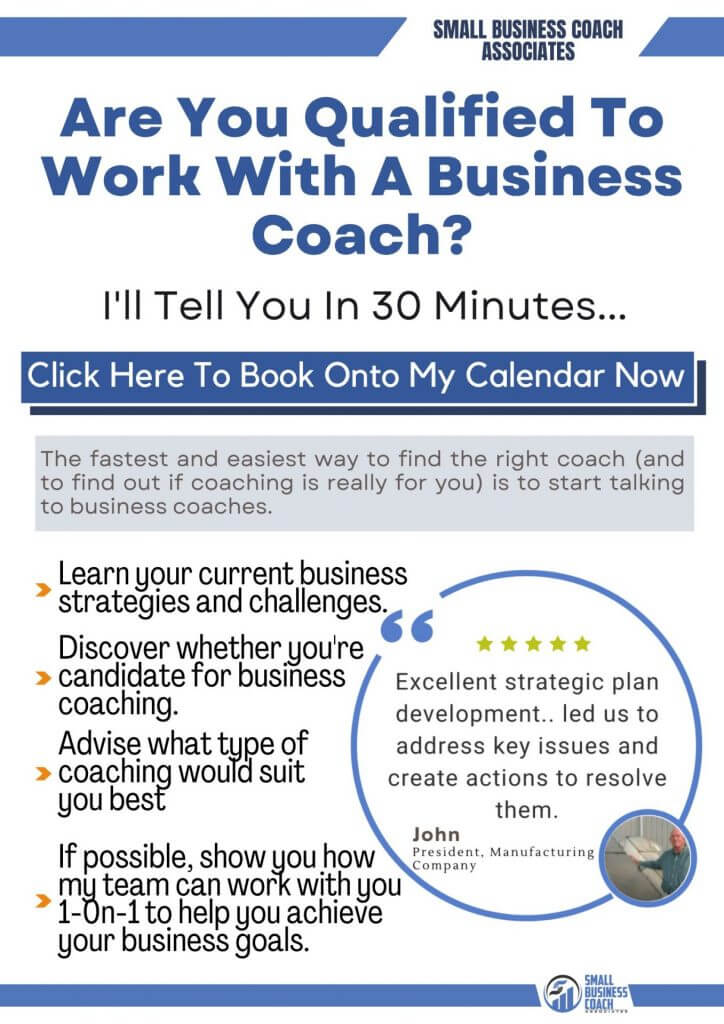VIEW BY TOPIC
- Finding Customers
- Business Systems
- Managing Employees
- Leadership
- Managing Money
Related Posts
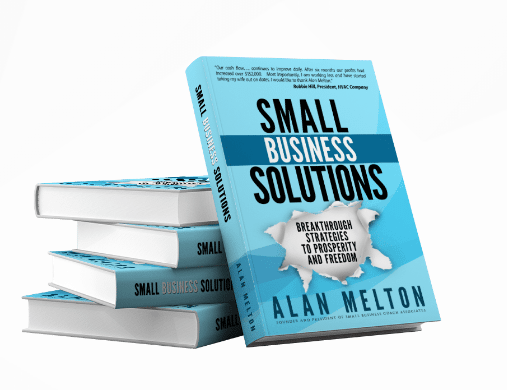
Ready to Grow Your Business Fast?
Here’s How I Grew Five Businesses, and Eventually Sold One to a Fortune 500 Company.

How to Convert .jpg to .pdf in 5 Easy Steps
Did you find something important while you were out and take a picture almost instantly to have a copy of the information with you? But now you are worried it may get deleted from your phone or be lost with other images in the gallery. In such a scenario, converting your file will save your data and ensure it is available in an easy-to-store format. Thanks to the advancement of technology, some websites allow hassle-free conversion of images into portable document files. This article discusses how to convert .jpg to .pdf with just a few clicks.
Organize the pictures to be converted from .jpg to .pdf
We are always busy living and capturing moments on our phones. So while you prepare to convert images into PDFs, it is important to put all the images in one place. For this, you can create a separate folder on your desktop or arrange images on your phone to follow a sequential order.
Find a website
The most important step is locating a reputed, non-spammy, secure service. Several platforms allow safe, hassle-free format conversions.
Upload all your images
Some websites require logging in before you can start uploading, whereas others offer a few free trials. Upload all your images sequentially before clicking the ‘convert to PDF’ button.
Check if everything is in place
Once all the images have been updated on the website, check for the following:
- If all images are in the right order,
- Quality of the images that have been uploaded
- If you wish to add watermarks to the images to prevent unauthorized sharing.
If you want to add any details, like page numbers, signatures, or even a brand name, you can add this information at this stage.
Once the updated images have been checked and you are ready to have all your images converted into a PDF, click the ‘Convert to PDF’ button. The website will automatically start processing the images. Once the conversion has been completed, you can download the new file.

Here are a few things you can edit before hitting the ‘Convert to PDF’ button:
- Reorder images
- Add a signature or page number
- Fill in details if there are any to fill
- Compress PDF through the website directly instead of running the document through another website
- Always select the setting to optimize for image quality
Upon downloading, check if every change you have made is visible in the final document.
How to Ensure Your .jpg to .pdf Conversion is Hassle-free
- There’s a chance the output quality may be low, often due to the default setting many websites have. To prevent this from happening, always check the settings.
- If the images you have taken from your phone are of low quality, consider enhancing image quality before processing.
- Several websites offer the convenience of converting processed PDF documents into PPT, XLS, and Word formats.
- Only trust reputed websites to prevent unauthorized storage and saving of your digital assets. Be very careful of the terms and conditions listed in the fine print.
- Investing in membership in trusted websites offering unlimited conversion cycles and various format options is highly advised when using websites to convert documents into different formats. This saves time, money and protects official information.
Conclusion on How to Convert .jpg to .pdf
Converting images to PDF format streamlines your files and allows for easy sharing, printing, and archiving, making it an essential skill for various tasks.
Following these five straightforward steps, you can effortlessly transform your .jpg images into a cohesive document. Whether you need to compile a photo album, create a professional presentation, or merge multiple images into a single file, this method provides a quick and reliable solution.
Always remember to choose a reputable online converter or desktop software to ensure the quality and security of your converted PDFs. Pay attention to resolution settings and file sizes, especially when working with large numbers of images or sharing files via email or other platforms.